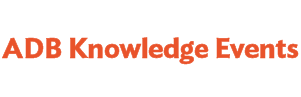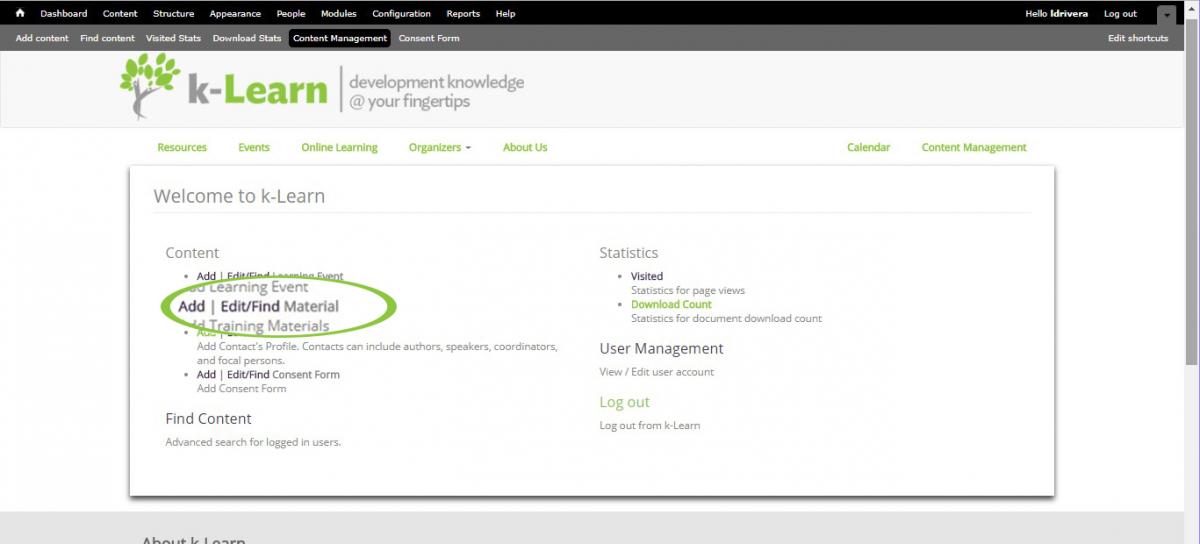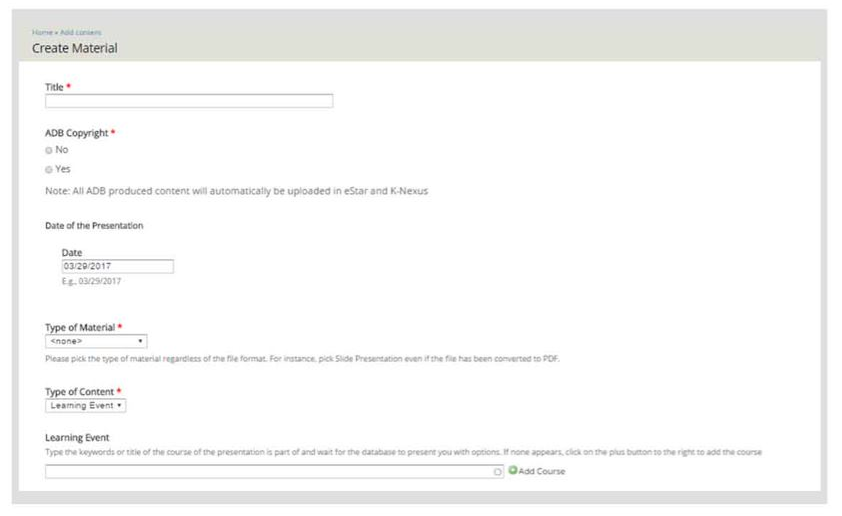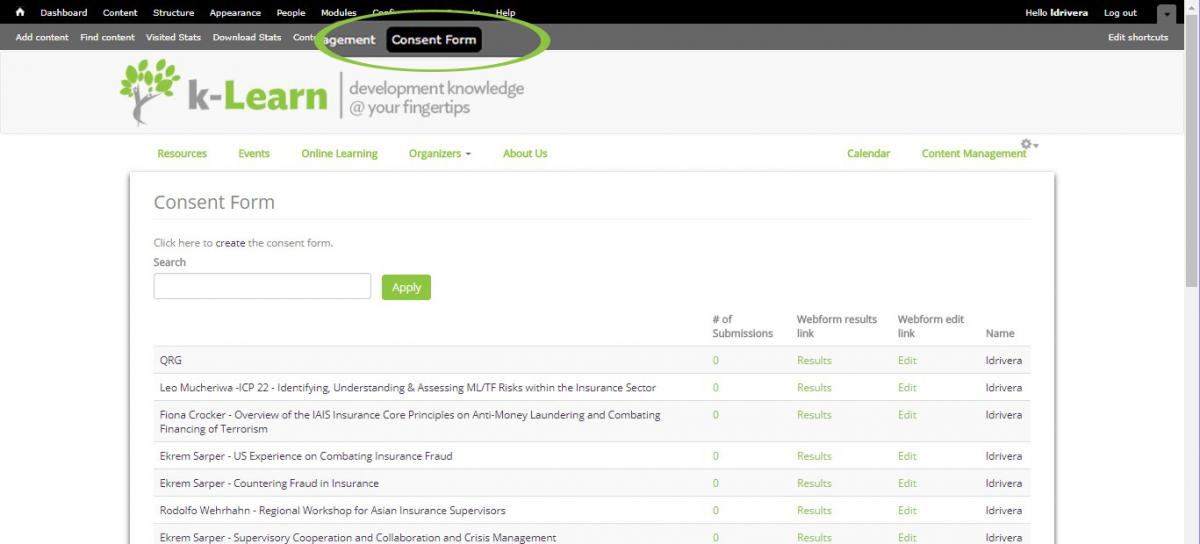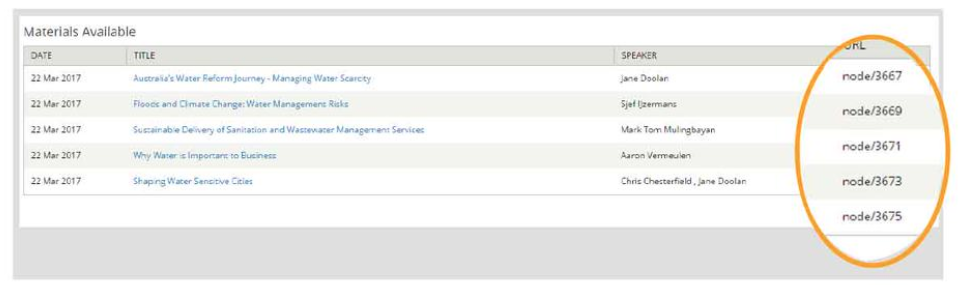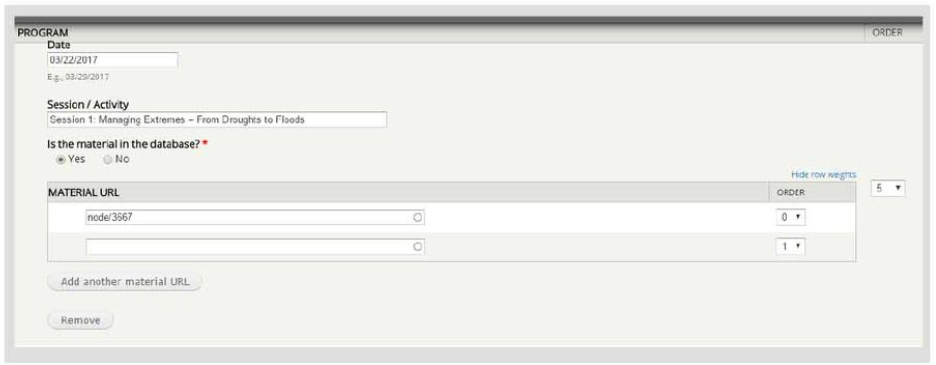Creating a material page
Step 1: Create a page for your material.
Click Content Management > Add/Edit/Find Materials
Step 2: Complete the material page.
Fill in all the fields and click the Save button at the bottom of the page.
Step 3: Create an online consent form.
If you are creating a page for a non-ADB material, click CONTENT MANAGEMENT, located at the top right corner of the k-Learn interface. This will lead you back to the landing page. Select ADD CONSENT FORM. In the CONSENT FORM page, click "create." Key in the title of your consent form and save the page. On the "Webform" tab, fill in the name of the speaker and the title of the presentation in the field "Value," then Click "Save." To check the form you created, click on "View." Share the consent form's URL to its corresponding speaker to secure his consent.
Step 4: Check your material page.
Return to the Learning Event page you created. Click the edit button and scroll down to check if the material pages you created were recorded into the database. You can find the uploaded material along with its URL at the bottom of the page.
Step 5: Link your material page and learning event page.
Copy the URL. Scroll up and paste it on the corresponding field in the PROGRAM section. Do the same for other materials. Click Save.
REMEMBER:
- In the Learning Event field, key in the title of the Learning Event. This automatically links the Material page you created to the Learning Event page you created earlier.
- In the AUTHORS/SPEAKERS field, if the name is not yet included in the database, just add the new name by clicking on
 . It will open the CREATE CONTACT page. Saving your inputs will close this window, leading you back to the “Create Learning Event” page.
. It will open the CREATE CONTACT page. Saving your inputs will close this window, leading you back to the “Create Learning Event” page. - If it’s a non-ADB material, tick "NO." You will be required to upload a signed "Consent to Publish" or create an online consent form.